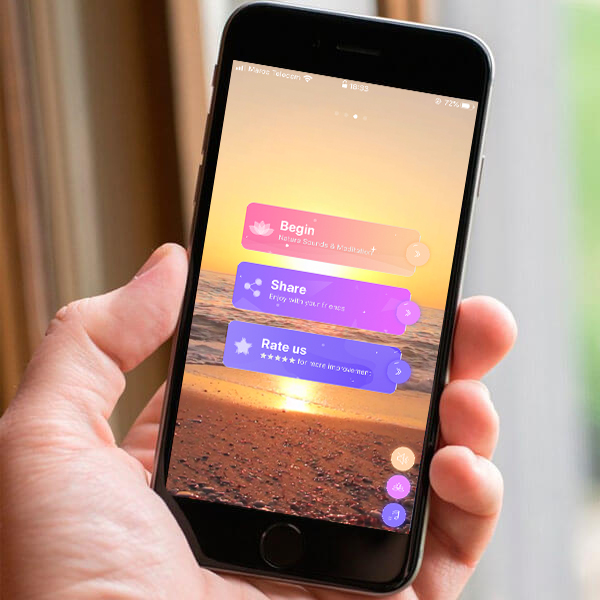
How do I set Timers?
You can set alarms and timers to create your own sound experience! Tap Menu (hamburger icon) and choose Timer. Once you’re in the section, tap the + icon to create either a Timer or an Advanced Timer.
You have several Timer settings available. You can choose to play either a pre-made ringtone or one of your Favorites if you tap Sounds, then Favorites tab. You can also set a Fade In for your alarm. This way, the alarm volume will progressively increase. Finally, you can choose to Snooze the Alarm or not.
If you want to create a timer, you can tap Timers, then select a pre-set duration and choose to stop sounds or to Exit the app once it goes off.
If you want to customize it more, then the Advanced Timer is your best option. In addition to the basic Timer settings, you can set a Fade Out so the volume progressively decreases. You can also set a timer to go off at a specific time rather than a duration if you tap Clock.
You can also edit created Timers or Alarms if you tap Edit on the top-right side. You can then delete them if you tap the minus icon, order them if you hold the 3 horizontal lines on the right and drag them up or down.
Once a timer or a Timer is active, it will be displayed on the bottom-right corner, slightly above Favorites section.